In modern HR operations, seamless HRMS login ensures that employees and administrators can complete essential tasks—payroll processing, time tracking, leave approvals, and benefits enrolment—without interruption.
Even a brief HRMS portal downtime can delay payroll cycles, skew attendance records, and hold up critical approvals, affecting productivity and morale.
Industry data shows that each hour of HRMS portal unavailability can cost organisations thousands of dollars in lost efficiency and support overhead. A proactive approach to troubleshooting HRMS login errors reduces support tickets by up to 40% and keeps HR processes on schedule.
This guide dives into common HRMS login challenges impacting daily workflows. It outlines how to troubleshoot authentication and password errors, resolve network and browser compatibility issues, optimise mobile HRMS Employee Self-Service, and handle account lockouts.
Following these steps will minimise disruptions, maintain security, and empower users to access your HRMS portal reliably.
Read on for practical solutions.
Quick overview of HRMS login solutions
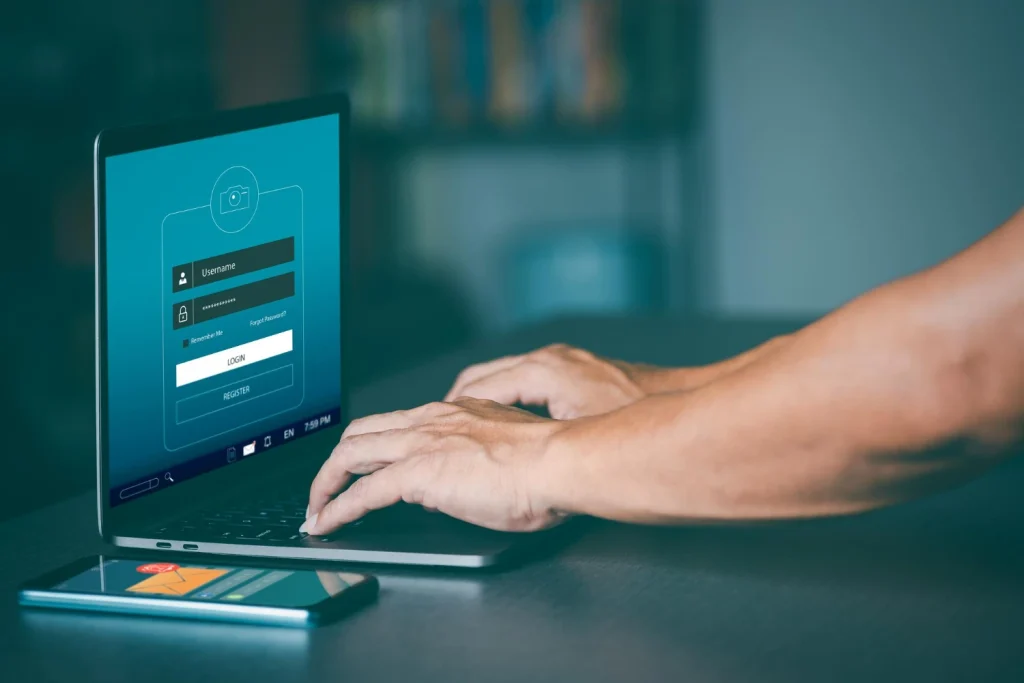
- Common issues: password mistakes, expired credentials
- MFA failures: expired or mismatched OTP codes
- Browser problems: unsupported versions, caching conflicts
- Network blocks: VPN restrictions, firewall rules
Core fixes:
- Reset password with SmartAssist automated password reset
- Verify and resync MFA methods, including SMS OTP and authenticator apps
- Update to latest supported browsers and clear cache
- Whitelist HRMS portal URLs and IP ranges in network settings
Proactive tips:
- Enable HRMS Employee Self-Service mobile app access
- Keep login credentials and MFA info current
Why HRMS login fails
Authentication errors represent the majority of HRMS login failures reported by HR teams. Common root causes include incorrect credentials, outdated passwords, session token conflicts, and false positives from AI-driven risk detection. Understanding these factors helps HR administrators address login issues swiftly and reduce support overhead.
- Mis-typed username or password: A simple typo in the username or password field often triggers Error 401. Encourage users to use password managers or enable visible password toggles to verify input.
- Expired credentials: Enforced password policies require regular updates. An expired password prevents portal access until reset.
- Stale session tokens: Session tokens expire after predefined idle periods, causing automatic logouts. Clearing browser cookies or logging in afresh resolves stale token conflicts.
- AI-driven risk detection: Modern HRMS portals leverage AI to flag suspicious activity. Unusual login patterns—such as impossible travel or unknown devices—may trigger temporary blocks until additional verification is completed.
Training users to recognise lockout warnings and follow correct HRMS login steps cuts errors.
Step-by-step guide to resetting your HRMS password
Resetting your password with minimal disruption is key to maintaining uninterrupted HRMS login access. MiHCM’s automated password reset and the Employee Self-Service mobile app streamline the process. Follow these steps to reset your HRMS password rapidly:
- Access Forgot Password: On the HRMS portal login page, click the “Forgot Password” link to initiate the reset workflow.
- Receive Verification: Choose email or SMS verification. A secure reset link or one-time code is sent to your registered contact.
- Use SmartAssist Guidance: Open the reset link or enter the OTP in the SmartAssist interface. Follow the step-by-step prompts powered by AI to create a strong, compliant password.
- Confirm on Mobile App: Optionally launch the Employee Self-Service mobile app (MiA) and navigate to the “Password Reset” section. Scan the QR code or enter OTP for an in-app reset.
- Log In and Update Saved Credentials: Return to the HRMS portal, log in with your new password, and update saved credentials in browsers and password managers.
This self-service approach minimises downtime with self-service resets and reduces IT support workload by empowering users to handle login issues independently.
Benefits include faster password recovery, enhanced security compliance, consistent user experience across both desktop and mobile HRMS login channels.
Multi-factor authentication and HRMS login errors
Implementing Multi-Factor Authentication (MFA) strengthens security for HRMS login but can also introduce errors if not configured properly. Common MFA methods in modern HRMS portals include SMS one-time passwords (OTP), authenticator apps, and email verification. Each method offers a balance of convenience and protection:
- SMS OTP: A one-time code sent via text message. Errors occur when codes expire or messages are delayed by carrier networks.
- Authenticator Apps: Time-based codes generated by apps like Google Authenticator. Sync issues arise if device clocks drift from server time.
- Email Verification: A link or code delivered to registered email addresses. Delays or spam filters may block verification messages.
To resolve common MFA errors:
- Resend expired OTP or request a new email link promptly.
- Check device time settings and re-sync authenticator apps with the HRMS portal’s secret key.
- Whitelist HRMS portal and email domains to prevent blocking.
- Use fallback options such as security questions or backup codes stored in the user’s profile.
MiHCM’s Remote Workforce Management feature enables secure MFA device registration for remote employees, ensuring reliable HRMS login regardless of location. This approach enhances security through AI-driven authentication while boosting employee confidence in a seamless login experience.
Teams should document MFA to expedite troubleshooting.
Browser and device compatibility troubleshooting
HRMS portal compatibility issues often stem from outdated browsers, corrupted cache, or conflicting browser extensions. Ensuring that users access the HRMS login interface via supported environments reduces errors and improves performance.
- Supported Browsers: Verify use of the latest stable versions of Chrome, Edge, Safari, or Firefox. Older releases may not support modern web features used in HRMS Employee Self-Service.
- Clear Cache and Cookies: Cached files and stored cookies can lead to stale data. Instruct users to clear browsing data and restart the browser before attempting HRMS login.
- Disable Conflicting Extensions: Ad blockers, script blockers, or privacy extensions may interfere. Temporarily disable or whitelist the HRMS portal domain to restore functionality.
- Mobile vs. Desktop Versions: Confirm that users switch between the HRMS portal and the native Employee Self-Service mobile app appropriately. Certain features may only load correctly in one environment.
- Device Compatibility: Test access on multiple devices—desktops, laptops, tablets, and smartphones. Ensure operating systems and browsers are updated to supported versions.
By standardising on approved browsers, maintaining clean cache states, and controlling extension settings, HR teams can eliminate most compatibility barriers to a successful HRMS login.
Publish a supported browser list and cache clearing instructions in the HRMS help centre.
Network and firewall issues blocking HRMS portal access
Network restrictions and firewall configurations can prevent users from reaching the HRMS portal, resulting in failed HRMS login attempts. Common network-related causes include corporate VPN policies blocking external domains, strict firewall rules, and DNS issues. Follow these steps to diagnose and resolve access problems:
- Check VPN Connection: Confirm that the corporate VPN allows traffic to the HRMS portal domain. Temporarily disconnect from VPN networks to isolate the issue.
- Whitelist HRMS URLs and IPs: Add the HRMS portal URL and associated IP address ranges to your organisation’s firewall allowlist. Refer to vendor documentation for the complete list of endpoint addresses.
- Test Alternative Networks: Attempt HRMS login over a mobile hotspot or home network to determine if corporate network settings are at fault.
- Verify DNS Resolution: Ensure the HRMS portal hostname resolves correctly.
- Use MiA Mobile App: As an alternative route, install the MiA mobile app on a device connected via cellular data or Wi-Fi to maintain HRMS login capability when desktop access fails.
By collaborating with IT to adjust VPN and firewall rules and leveraging the MiA mobile app, HR administrators can restore portal access and maintain uninterrupted HR operations.
Account lockout: causes and how to unlock
Account lockouts occur when security policies block HRMS login after a predefined number of failed attempts. While lockout mechanisms protect against brute-force attacks, they can frustrate legitimate users. Understanding lockout types and unlock procedures helps HR and IT teams restore access efficiently.
- Failed Login Triggers: Consecutive incorrect password or MFA entries usually trigger lockout. Organisations typically set thresholds—often three to five failed attempts—before locking the account.
- Time-based vs. Admin-reset: Time-based lockouts automatically lift after a cooldown period (e.g., 15–30 minutes). Admin-reset lockouts require manual intervention by an HR system administrator to restore access immediately.
- Self-service Unlock: The automated unlock feature checks account status and unlocks the user if time-based policies allow. It sends a notification when the account is reactivated.
- Admin Console Unlock: HR or IT administrators can use the HRMS admin console to search for locked user profiles and trigger an immediate unlock, bypassing wait periods.
- Proactive Notifications: Enable account activity alerts to notify users and administrators about failed login spikes, reducing lockout frequency through early intervention.
Troubleshooting HRMS login on mobile and ESS app
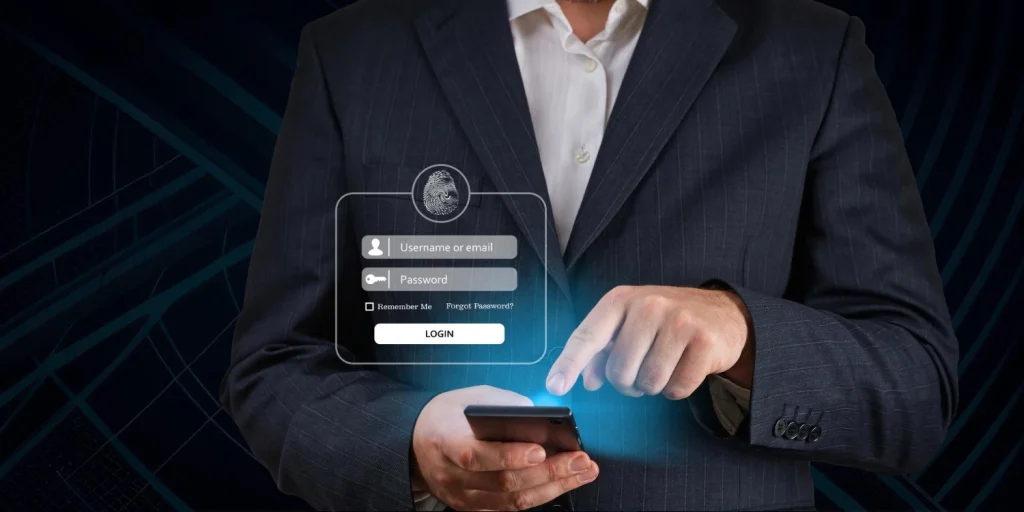
Many HRMS portal users access HRMS login via the Employee Self-Service mobile app. Mobile login issues can stem from outdated app versions, missing permissions, or geofencing restrictions. Follow these mobile troubleshooting steps to ensure consistent self-service access:
- Update to Latest App Version: Confirm installation of the current Employee Self-Service mobile app (MiA) release. App updates often include bug fixes and compatibility improvements for HRMS login.
- Grant Required Permissions: Enable camera, location, and notification permissions. The mobile attendance tracking feature uses GPS for time and location validation, while push notifications deliver OTP codes.
- Check Geofencing and GPS: Verify that the device’s location services are active and accurate. Geofencing rules in the HRMS portal may block login if the user is outside approved zones.
- Use Offline Login Mode: In areas with intermittent connectivity, leverage cached credentials. The mobile app’s offline login allows employees to authenticate and complete attendance tasks without network access.
- Clear App Cache and Data: Clear the app cache from device settings to remove corrupted files. Re-login to refresh session tokens and settings.
By maintaining the latest mobile app, granting proper permissions, and utilising offline and geofencing capabilities, organisations deliver a seamless HRMS login experience and empower a distributed workforce.
Understanding common HRMS login error codes and their solutions
HRMS login failures often present standardised HTTP error codes. Recognising these codes helps diagnose issues quickly and apply targeted fixes:
| Error Code | Description | Solution |
|---|---|---|
| 401 Unauthorised | User credentials invalid or missing | Verify username/password, reset via SmartAssist, confirm MFA |
| 403 Forbidden | Access denied due to insufficient permissions | Review user role settings in HRMS admin console, adjust permissions |
| 408 Request Timeout | Server or network too slow | Check network connectivity, retry login, inspect server health |
| 5xx Server Errors | Unexpected server failures | Collect error logs, escalate to IT support, monitor system status |
Additional tips:
- Capture timestamped screenshots and logs for IT diagnostics
- Verify browser console for JavaScript errors affecting HRMS portal loading
- Clear cache and reload the login page after each fix attempt
- Consult the HRMS system status dashboard for maintenance notifications
Error 401 typically indicates bad credentials or outdated passwords. Leverage SmartAssist for immediate resets. Verify account status and lockout policies.
Error 403 requires checking group memberships, application roles, and entitlement assignments. Synchronise user directory permissions with the HRMS.
When encountering 5xx errors, review recent deployments, patches, or integration failures. Apply fixes proactively.
Best practices and preventive measures to avoid HRMS login issues
Proactive maintenance of HRMS login infrastructure and user practices reduces the frequency and impact of access errors. HR and IT teams should adopt these best practices:
- Enforce Regular Password Updates: Apply password policies that require complexity and periodic changes. Send automated reminders before expiration to ensure uninterrupted HRMS login.
- Leverage SmartAssist Health Checks: Schedule periodic self-service health assessments using SmartAssist. These AI-driven audits detect potential authentication failures, expired certificates, and MFA misconfigurations.
- User Training and Documentation: Provide quick-reference guides and video tutorials covering HRMS portal navigation, password reset flows, and MFA setup. Include FAQs and troubleshooting checklists to empower end users.
- Monitor Login Analytics: Track metrics such as login success rates, failed attempt patterns, and lockout incidents. Analyse spikes in failures to identify systemic issues or security threats.
- Maintain Supported Environment Standards: Publish and enforce approved browser, OS, and mobile app lists. Regularly update supported software versions to minimise compatibility-related login failures.
By combining structured policy enforcement, AI-driven health monitoring, and user education, organisations can avoid many HRMS login problems, reduce support workload, and enhance overall system reliability.
Regularly review policy thresholds and update health check parameters to adapt to evolving security standards.
Schedule reminders system updates and credential rotations.
When to escalate HRMS login problems: Support and escalation path
Not all HRMS login issues resolve via self-service. Clear escalation protocols ensure complex failures receive timely attention. Follow this support path:
- Gather Diagnostic Information: Instruct users to capture screenshots, error codes (401, 403, 408), timestamps, and descriptions of actions taken. Include browser console logs if possible.
- Automated Log Collection with SmartAssist: The SmartAssist bot can automatically retrieve authentication logs, MFA verification records, and session data. Review the collected logs for anomalies.
- Initial Triage (Tier 1): Helpdesk or HR administrators apply basic fixes—password resets, cache clearing, MFA re-sync—within 30 minutes of ticket creation.
- Escalate to Tier 2 Support: If Tier 1 actions do not restore HRMS login, escalate to specialised IT or HR system engineers. Provide diagnostic package and SmartAssist logs.
- Define SLAs and Communication Channels: Establish response and resolution timelines (e.g., 4-hour response, 24-hour resolution). Use ticketing systems, group chat channels, or dedicated support numbers.
Well-defined escalation ensures accountability, minimises downtime, and aligns support workflows with organisational SLAs for HRMS portal access.
- Document each escalation step and maintain an accessible escalation matrix.
- Incorporate feedback from support teams and end users to refine process.
- Regularly review ticket response and resolution metrics.
- Update SOPs quarterly to reflect changes in HRMS updates, security policies, or staffing.
Ensuring uninterrupted access to your HRMS portal
This guide reviewed essential HRMS login troubleshooting techniques—from password and MFA issues to browser, network, and mobile app fixes.
Proactive measures—enforcing password policies, monitoring login analytics, and defining clear escalation paths—minimise downtime and support overhead.
HR administrators should integrate these best practices into training programmes and continuously update materials as systems evolve.



